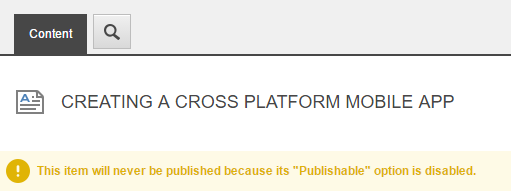Sitecore Training - Publishing Restrictions (FTFM)

It's good practice to set publishing restrictions on every new item in Sitecore. It'll ensure that unfinished pages, and time-sensitive campaigns, aren't accidentally published to your live site! If you're unsure whether or not publishing restrictions are right for you, check out the video above, or read the transcript below.
Transcript
In Sitecore, you can stop items from being pushed to your live site using publishing restrictions. Essentially, publishing restrictions let you specify exactly when an item, or a specific version of an item, is publishable.
An example of when this might be particularly useful could be if your Sitecore platform was set up to regularly publish your entire site in order to make sure it’s always up to date. If that is the case, you’ll need to create publishing restrictions on items that are either still being created or finished items that you only want to be live at a certain time, for example when a certain campaign is rolled out.
Let’s look at how to set up publishing restrictions for one or more versions of an item:
In the Content Editor, select the item that you want to set up publishing restrictions for. Make sure that you select the appropriate language version of the item.
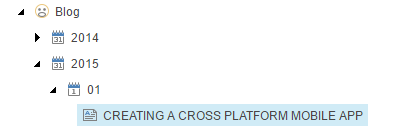
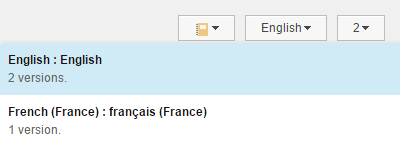
Click the Publish tab and in the Restrictions group, click Change.
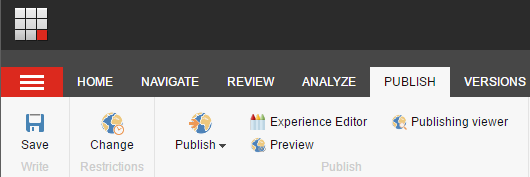
In the Publishing Settings dialogue box, on the Versions tab, the item versions in the current language are listed. By default, each version is publishable. If an item is not publishable, it is not published, even if you publish the entire website.
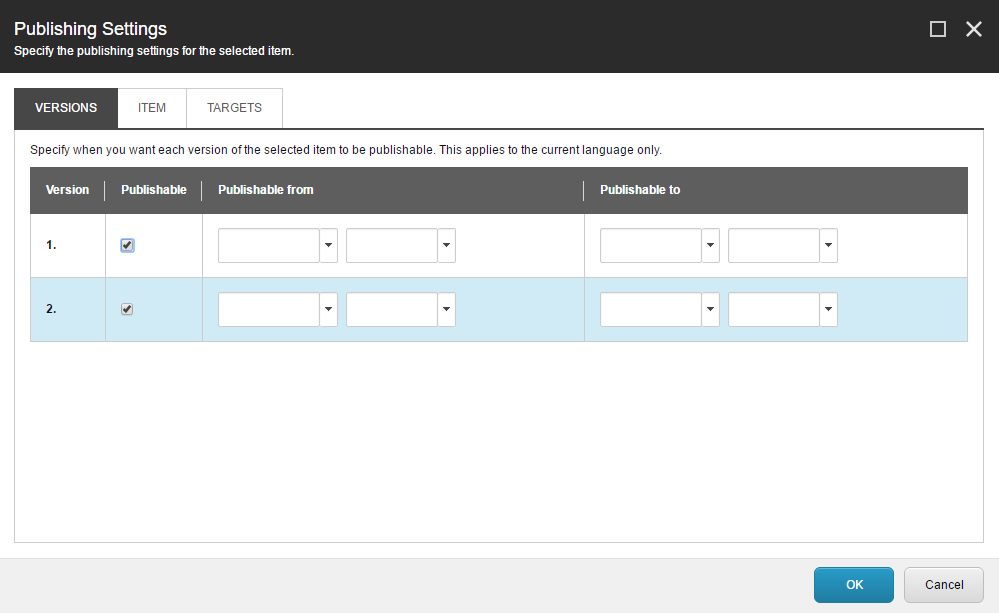
Note: Even if you have set an item as publishable in the Publishing Settings dialogue (meaning we’re happy for this to be pushed through to the live site), if the item is in a workflow, the item is not publishable until it reaches the final workflow state.
To make the specific item version publishable, select the Publishable check box. To make the item version not publishable, clear the Publishable check box.
Just be aware that setting these restrictions doesn’t actually publish your website at these times, it just restricts the item from being published outside of these times. So if you want to run a time-sensitive campaign, you'll need to jump in here, set up timings, and then as a separate process, publish the item at the start of the campaign, and then publish the changes again at the end of the campaign to pull the item down from the live site, but again you can also set Sitecore up so that it auto publishes the entire website on a regular basis to remove the need to have you present at the required start and end times.
When you’re done setting up the publishing restrictions, click OK. In the Content Editor, a warning appears in the content area for the item informing you or other content editors that restrictions are set up for this item.
Now let’s set up publishing restrictions for every version and in every language for an item. You can do that in the versions tab…
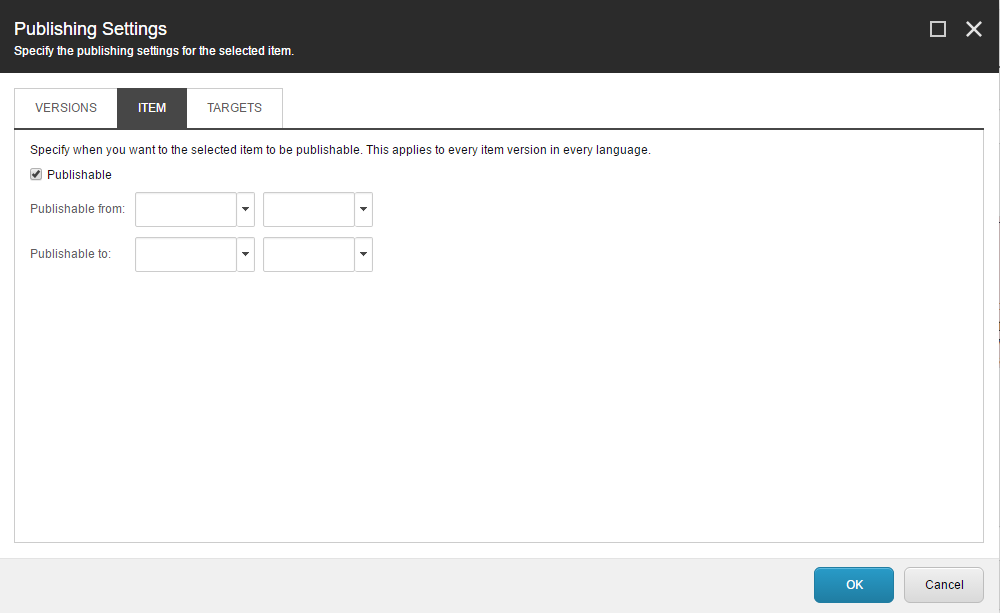
To specify all the item versions as publishable, select the Publishable check box and to specify all the item versions as not publishable, clear the check box.
Note: If you clear the Publishable check box, this affects the item versions listed on the Versions tab. This means that if you specify an item as not publishable, you cannot make a version of that item publishable.
Again, To specify a period for when the item version is publishable, enter the dates and times in the Publishable From and the Publishable To fields and again You can choose to specify only the start date, only the end date, or leave all the fields completely blank, in which case the item is publishable from the current day until you change it.
To restrict the item to be published only to certain publishing targets, select the appropriate publishing targets on the Targets tab. This applies to all versions of the item and all languages. If you do not specify a publishing target for the item, the item can be published to any publishing target you choose in the Publish Wizard when you come to publish it.
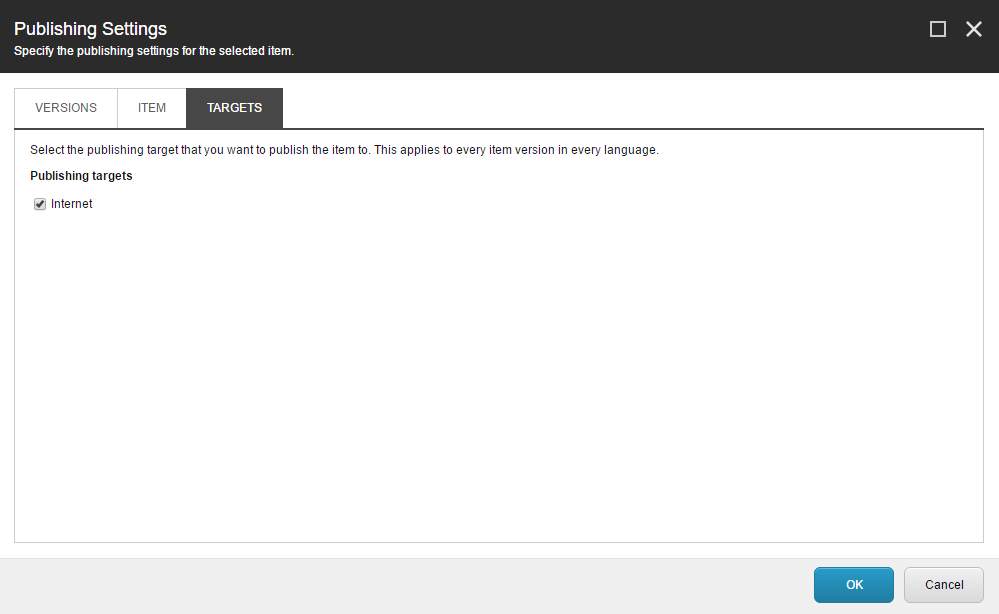
When you are done setting up the publishing restrictions, click OK. In the Content Editor, a warning appears on the Content tab of the item that informs you or other content editors that restrictions are set up for this item.