Intro to Sitecore EXM (FTFM)

Transcript:
In this series of tutorials, we’re going to be covering the use of Sitecore’s Email Experience Manager, otherwise known as EXM.
You can use the Email Experience Manager (EXM) to create highly customised email campaigns and make them both personal and relevant to your customers.
With EXM, you can:
• Create and manage email campaigns.
• Use A/B testing to find the best email content and design.
• Send email campaigns with multi-language support.
• Create and manage recipient lists.
• View detailed analytical reports for your sent email campaigns.
• And manage your suppression list etc.
Once you’ve installed the EXM module, you can open it from the dashboard, right here:
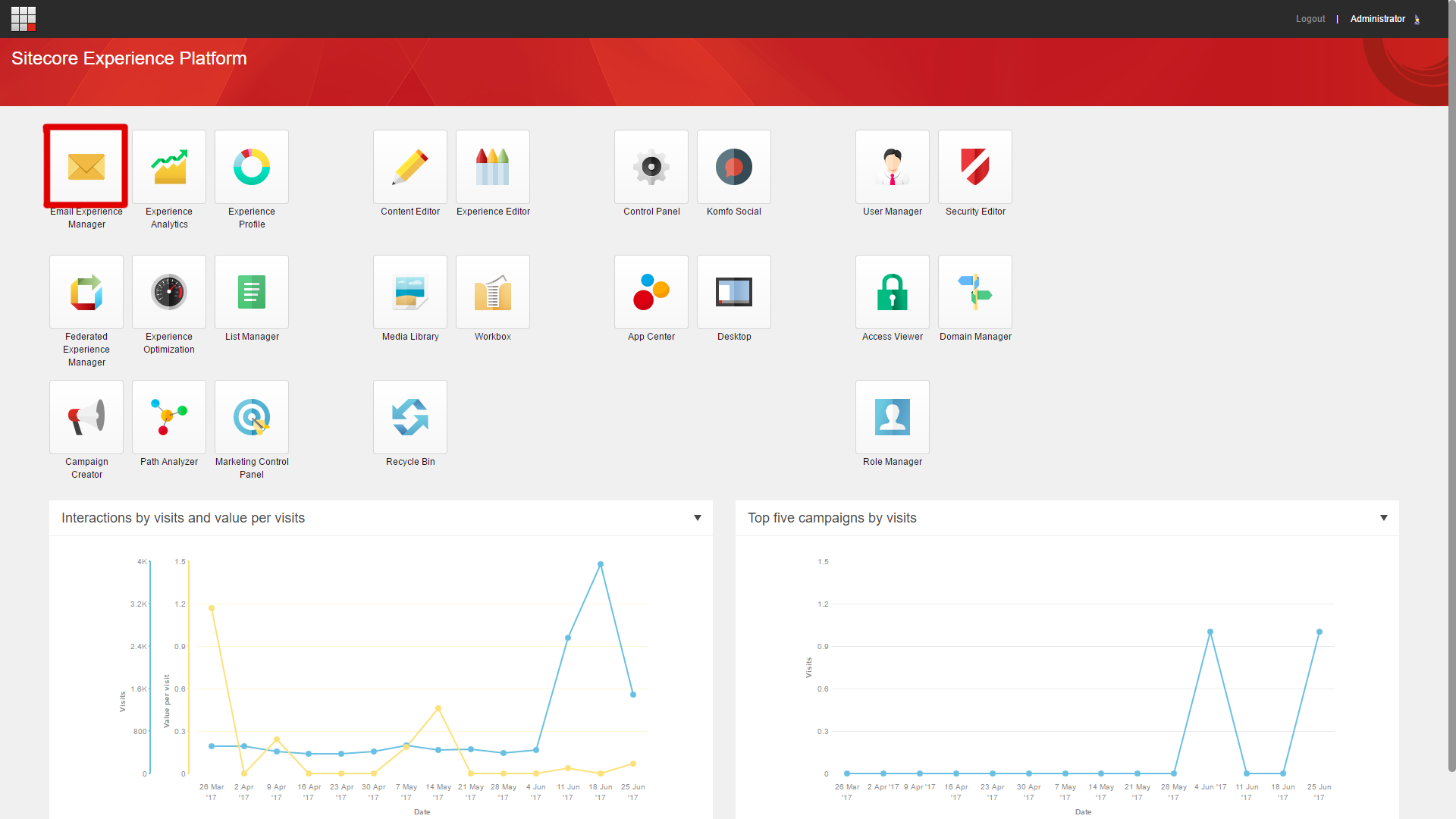
The EXM Dashboard gives you an overview of the performance of the whole email channel. From the menu, you can create new email campaigns, create recipient lists, or you can click the menu items to find and open existing email campaigns and reports.
When you create a new email campaign, EXM guides you through the process of creating and sending your email campaign...
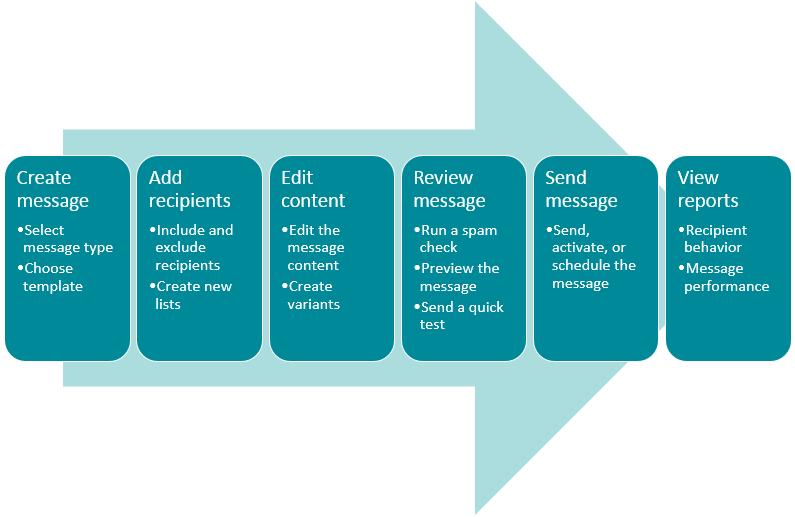
Here are the steps:
1. You create a message, which includes selecting the message type and choosing a template.
2. Then you add recipients, which includes the process of both including and excluding certain message receivers, and we’ll also cover the process of creating new contact lists.
3. Then you create or edit your message. This is the actual email that’ll be sent out. You can also create variants here too so if you wanted to run an AB test on your emails, that’s easily achievable.
4. Then you review the message, which can include the process of running the email through a spam checker, previewing the message, and sending a quick test email to yourself or a teammate.
5. Then, when you’re happy with how everything works, you’ll send or schedule the message to be sent.
6. And finally, when the messages have been sent out, and you’ve left it for a bit of time to gather some data, you’ll view the analytical reports to get a better understanding of recipient behaviour and message performance.
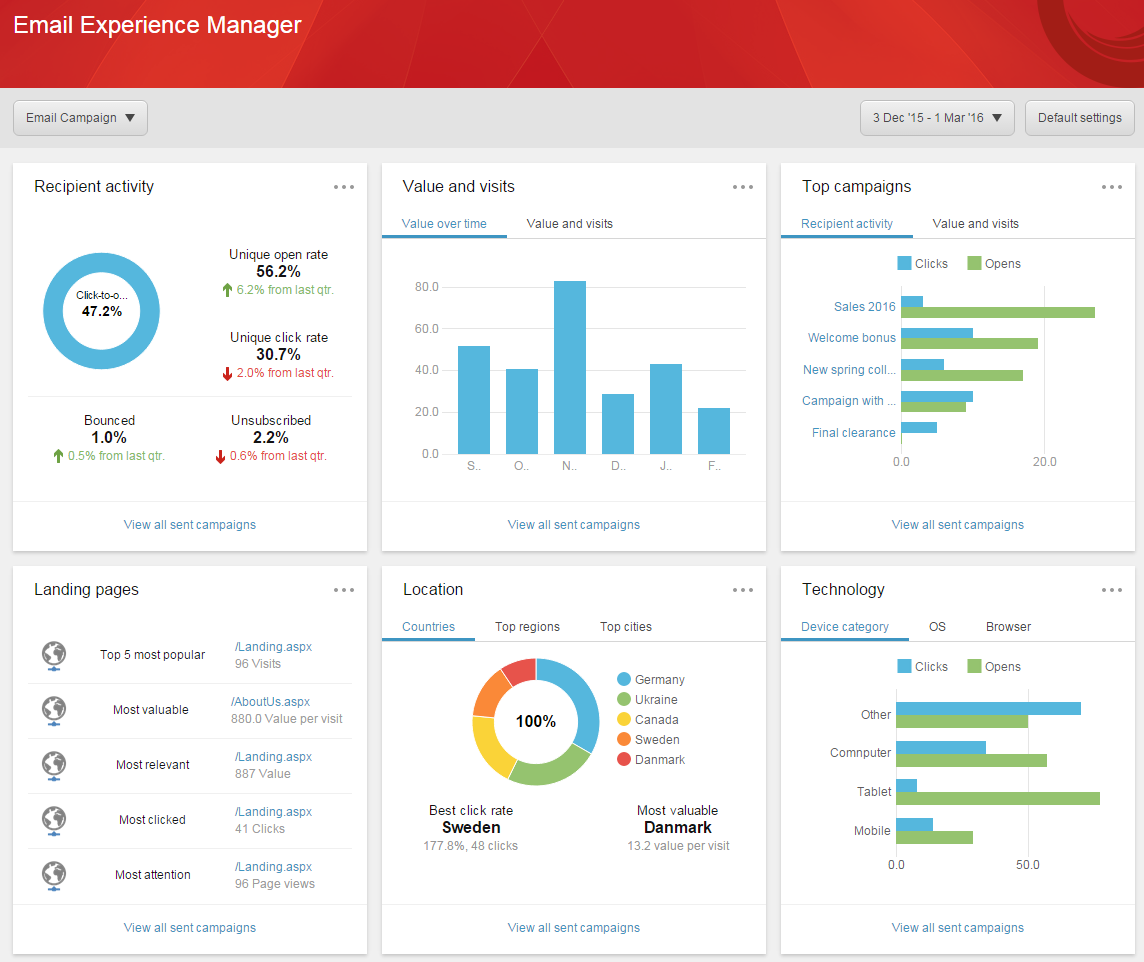
We are going to cover all of that functionality in the upcoming videos, but not necessarily in that order. I prefer to have my contact list created before I start the process of setting up a new email campaign, so note that you don’t have to follow this process from start to finish, this is just the way the pages are set up in Sitecore.
There are different types of email campaigns in Sitecore EXM and each has a set of templates that contain default content and layout.
If you need more flexibility or influence on the final layout of your email campaign, you can create your own templates or import and use a design from an existing webpage.
When you create a new email campaign, you first need to decide which type of email best serves the purpose of your email campaign. The type defines how you can use the email campaign, how it is configured, and how it is sent.
The different types include:
• One-time message – this type does not have any predefined content or recipients, so you create this type of email campaign from scratch.
• Subscription message – which use an existing message to form your new message, so naturally, you’d use this for email subscriptions.
• Triggered message– They’re the messages that sent automatically to one contact at a time when that specific contact triggers an event or goal in an engagement plan.
Alright, so that’s a quick introduction to Sitecore's Email Experience Manager, otherwise known as EXM.
In the next few video tutorials, we’re going to be diving right into the functionality in greater detail!